Tesla iOS Precondition and Defrost Automation
The Tesla App allows you to pre-condition and defrost the car remotely. It also lets you set a schedule for weekdays and weekends. This is a great feature, but it has its limitations. What if you don’t travel on Wednesdays? What if you only want to precondition the car if its below 10 degrees C outside and defrost if it is below zero? Well, with iOS shortcuts you can! You can add further customisation, for example, I have added a conditional statement to prevent it from running if I am not at home.
Creating a Shortcut
You could jump straight into creating an iOS automation, however I recommend you first create a shortcut for your automation first. Automations are only stored in the automations section of the shortcuts app, which means that if you want to re-use the automation, for example to have a different schedule for each day, you would need to create an entirely new one. In comparison, shortcuts can be copied and edited.
We will use the “Get Weather at Current Location” then “Get Details of Weather Conditions” to access the temperature. Next, place an if statement which uses the variable temperature. I set the if statement condition to check that the temperature is outside the range 10-22 °C. Next we want to use the Tesla action “Start Preconditioning”, and select your vehicle. Expand the Tesla action and turn off “show when run”.
I then added a nested if statement that checks if the temperature is below 0 °C and also begins defrosting. Preconditioning turns on the climate control and heats the battery if required. Defrosting puts the heater on maximum and directs the air at the windscreen.
I also added an notification to show that the car has started preconditioning or defrosting. This could be useful if you didn’t need it due to a change in your schedule that day, allowing you to time to stop it using the tesla app.

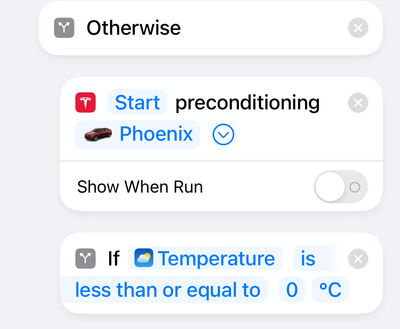


Creating an Automation
Got to the Automation tab in Shortcuts app and add a new shortcut. Set to “Time of Day” and use the time you wish the shortcut to run, for me this was every weekday day except Wednesday at 7:15 am. Under the repeat heading, set to weekly and select the days you wish for it to be repeated.
Set to “Run Immediately” and turn off “Notify When Run”, as we have a notification setup inside the shortcut.

If you want to have different schedules on different days, create a new automation the same way as described above using the same shortcut, but change the time and day options.